Draw Your Own District Map!
Fair Districts New Jersey is proud to offer the public a free map-making tool in collaboration with DistrictBuilder: https://app.districtbuilder.org/o/fair-districts-nj/
This web-based tool allows anyone to draw their own congressional or legislative map.
DistrictBuilder is easy to use and allows you to draw legally-compliant district maps down to the block level, and makes use of the official, adjusted census data for New Jersey. Drawing maps through DistrictBuilder allows you to prepare a map of your Congressional or legislative district, or of the state as a whole. You can submit the maps that you draw to the Commissions
Here's how to get started!
First, Join the Fair Districts organization on DistrictBuilder. Click Here to join the Fair Districts New Jersey organization page. Next, click the blue "Join Organization" button on the top right and follow the prompts to create a DistrictBuilder account. You will receive an email with a link to activate your account.
Now that you have created an account, it's time to start mapping! The best way to get started is by viewing a recording of our training webinar. Click Here to view that recording.
Your Legislative District
Want to orient yourself while drawing your map? Use our Legislative District Look Up tool to find your legislative district and see how it has changed. Click Here to look up your district.
The best way to start drawing districts maps is to begin with one of the existing Templates. By default, Fair Districts New Jersey provides you with four map templates:
1. New Jersey Legislature
2. New Jersey Legislature (blank)
3. New Jersey Congress
4. New Jersey Congress (blank)
New Jersey Legislature and New Jersey Congress templates provide you with maps of the current districts. The "blank" templates allow you to start drawing new districts without current lines being shown.
Once you have clicked on a template, the sidebar on the left-hand side provides information on the current districts.
At the top of your screen are the selection tools and selection layers - Counties, Blockgroups, and Blocks. You can toggle among the different selection layers while drawing districts. The more granular your district drawing, the smaller the selection layer you will use.
At the bottom left of your screen is a check box labeled "Municipalities." Check that box to use the Municipal Overlay, which displays municipal boundaries over your existing map. This is especially important and useful when drawing Legislative district maps, given the state Constitutional prohibition on splitting municipalities unnecessarily.
Click Here for a guide to getting started with DistrictBuilder.
For an in-depth walkthrough of DistrictBuilder, view the webinar recording below: